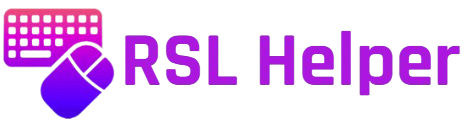RSL Helper is a popular third-party tool used by players of Raid: Shadow Legends to enhance their gaming experience with features like auto-battle and gear optimization. However, like any software, it can sometimes encounter issues that prevent it from working correctly. When this happens, it can be frustrating, especially when trying to maximize your game performance.
If RSL Helper isn’t working, don’t panic. This guide will walk you through several troubleshooting steps to help you identify and fix common problems. From ensuring your game client is running correctly to updating or reinstalling RSL Helper, we’ll cover everything you need to get back to gaming.
Ensure Raid: Shadow Legends is Running
RSL Helper operates exclusively when Plarium Play is running and connected to Raid: Shadow Legends. If the game isn’t open or the connection is interrupted, RSL Helper won’t function properly. To resolve this issue, follow these steps:
Step-by-Step Troubleshooting
Launch Plarium Play
Start by ensuring that the Plarium Play client is running on your computer. If it’s not already open, launch the application.
Ensure Raid: Shadow Legends is Open
Confirm that Raid: Shadow Legends is both open and actively running within the Plarium Play client. If it’s not, open the game and allow it to load fully.
Verify RSL Helper Connection
Finally, check that RSL Helper is properly connected to the game client. If the connection isn’t established, RSL Helper won’t be able to interact with Raid: Shadow Legends, so make sure everything is synced up.
Update RSL Helper: Ensure You’re Using the Latest Version
Keeping RSL Helper up to date is essential to ensure it works seamlessly with the latest changes in Raid: Shadow Legends and to avoid compatibility issues. Developers frequently release updates to fix bugs, improve functionality, and add new features. Using an outdated version may result in errors or performance problems.
Step-by-Step Guide to Updating RSL Helper
Check for Available Updates
- Visit the official GitHub page for RSL Helper to see if a new version has been released.
Download and Install the Latest Version
- If an update is available, download the latest version and replace the old files on your system. This ensures you’re running the most recent build with all the latest improvements.
Restart the Application
- After installing the update, restart RSL Helper to apply the changes and ensure it’s working properly with the updated version.
Verify the Plarium Play Client is Working
Before diving into deeper troubleshooting steps, it’s essential to ensure that the Plarium Play client is functioning correctly, as RSL Helper relies on it to interface with Raid: Shadow Legends. If there are issues with Plarium Play, it may prevent RSL Helper from connecting or performing its intended functions.
Ensure Plarium Play is Properly Installed and Updated
First, confirm that Plarium Play is correctly installed on your system and up to date. An outdated version may cause compatibility issues with RSL Helper. If you haven’t already, check for updates and install the latest version to avoid any potential glitches.
Restart the Plarium Play Client and Reconnect RSL Helper
If you’re experiencing problems, try restarting Plarium Play. Close the application completely and reopen it, ensuring the game is properly loaded. Afterward, attempt to reconnect RSL Helper and check if the issue persists.
Check for Server-Side Issues
Sometimes, the issue may not be on your end at all. Plarium’s servers could be experiencing disruptions that affect RSL Helper’s functionality. Visit official Plarium forums or social media channels to see if there are any ongoing outages or maintenance schedules that might be impacting gameplay.
This step-by-step verification ensures that the root cause is isolated to the Plarium Play client, allowing you to resolve issues efficiently before moving on to other potential fixes.
Check RSL Helper Settings: Ensure Proper Configuration
If RSL Helper isn’t working properly, the issue may lie in its settings. Ensuring that the application is configured correctly can often resolve many common problems. Follow these steps to check and adjust the settings in RSL Helper:
Access RSL Helper Settings
Open RSL Helper and navigate to the settings menu. This is typically found in the app’s main interface or under the settings tab. Ensure you’re viewing the correct configuration options.
Verify Auto-Battle Settings
Double-check that the auto-battle settings are correctly selected for your desired gameplay. These settings determine how RSL Helper interacts with the game during auto-battles, so ensuring they are properly configured is crucial for optimal performance.
Check Permissions for Proper Interaction
Verify that the necessary permissions are granted for RSL Helper to properly interact with Raid: Shadow Legends. This includes making sure the app has the appropriate access to the Plarium Play client and any other necessary components to function seamlessly.
Reinstalling RSL Helper: A Step-by-Step Solution
If previous troubleshooting steps haven’t resolved the issue, reinstalling RSL Helper can help address potential file corruption or incorrect configurations. This process ensures that any software glitches are cleared, and a fresh installation of the latest version is implemented. Follow the steps below to properly reinstall RSL Helper and restore its functionality:
Step 1: Uninstall RSL Helper
Begin by removing the current installation of RSL Helper. Navigate to your system’s control panel or settings, find RSL Helper in the list of installed programs, and uninstall it.
Step 2: Download the Latest Version
Next, visit a trusted source, such as the official GitHub repository, to download the most up-to-date version of RSL Helper. Ensure you are downloading from a legitimate website to avoid security risks.
Step 3: Reinstall and Configure
After downloading the latest version, proceed with the installation process. Once the installation is complete, configure RSL Helper according to your preferences. Launch the tool, and verify if the issue has been resolved.
Check for Software Conflicts
RSL Helper may not work properly if other software, such as antivirus programs or third-party tools, is causing interference. Temporarily disable or uninstall these programs to check if they’re blocking RSL Helper. If the tool works after disabling them, consider adjusting their settings or finding alternatives to avoid conflicts in the future.
Consulting the RSL Helper Community
If troubleshooting doesn’t resolve your issue, consider reaching out to the RSL Helper community for support. You can join the RSL Helper Discord or visit the GitHub issues page for guidance on specific errors. The community is active and helpful, often providing quick solutions to common problems.
Conclusion
If RSL Helper isn’t working, it’s important to methodically troubleshoot the issue to restore functionality. Start by ensuring that Plarium Play is running and RSL Helper is updated to the latest version. Verifying that the client is properly connected and checking for conflicts with other software can often resolve the problem. If issues persist, reinstalling RSL Helper or adjusting its settings may help.
Additionally, don’t hesitate to reach out to the RSL Helper community for further assistance. The Discord server and GitHub issues page are great resources, where fellow users and developers can provide solutions to specific problems you may be experiencing.